What's New
Key New Features in HIPIN
Adding New Leads and Contacts
HIPIN ships with a new CRM Integration library that allows calls from new contacts to be added to the integrated application.
If HIPIN is integrated to multiple applications, then the Add contact option will continue to show until the contact is added to each application, plus an existing contact in one system can be easily duplicated to another. A contact can be added from multiple locations such as the live call Preview window, Call history and Missed calls pop up.
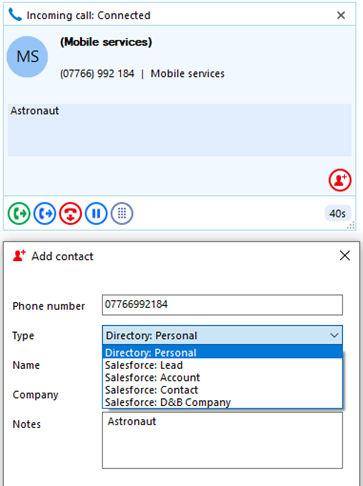
Preferred Device
Preferred Device enables a user to select which device a call is made from. This includes Webex, Anywhere, Remote Office and desk phones configured as shared appearances.
Agent states are configurable in Telephone system Call Centre settings. This feature also means a call can be made from a shared appearance device without needing to select 'Alert all appearances for Click-to-Dial call'
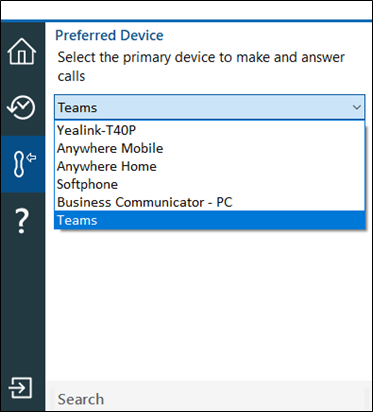
Microsoft Teams Integration
HIPIN supports a range of integration features with Microsoft Teams including:
- Show, Add, Pop CRM contact for call ringing / answered using Teams##
- Select Teams as preferred dialing device and Click to dial through Teams client#
- Combined Extension Status (BLF) with Microsoft Teams Availability
- Open Microsoft Teams chat from HIPIN Presence
- Show photo / avatar in HIPIN Presence
- Show co-workers Teams availability
- Microsoft Teams presence updates with "In a call" when a user is on BroadWorks Call ***
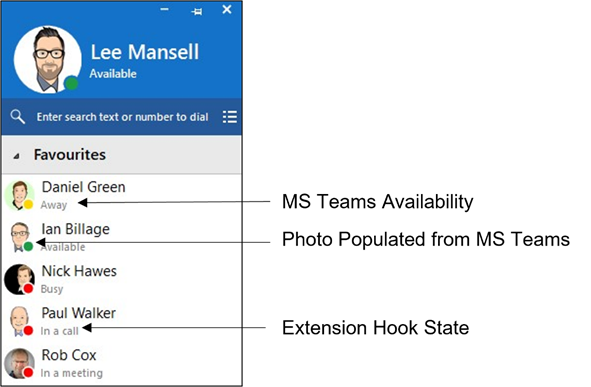
#Require Microsoft Teams direct routing (or similar) / Microsoft 365 Business Voice.
##Require Microsoft Teams direct routing (or similar).
***MS-Teams Availability feature in the Presence window uses the Microsoft Graph API.
AppBar
The AppBar is a vertically aligned permanently displayed interface with quick access to key features. The user can decide to show the AppBar on the left or right-hand side of the screen or not at all, in which case, the user interface presented is more like classic V3 mode of operation (known as Tray mode).
Screen Read dialing
HIPIN also introduces "Screen Read" dialing. Screen Read allows you to "click to dial" from any number type on the screen even those presented as an image. The example above shows it working in an email signature.
Missed Call support
A pop-up window will show on the screen when a call has been missed. Multiple options are available from this including call back, pop contact and add contact.
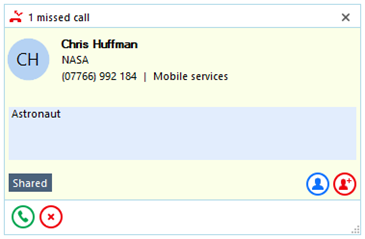
SmartBusy for Microsoft Teams
SmartBusy for Teams addresses the problem of inbound PBX calls still being received if the user has a meeting scheduled in Outlook, or if they are on a Microsoft Teams Call or Conference.
This feature enables the user to forward an incoming call via their PBX to another destination, such as alternate number or voicemail, based on their combined presence status. The feature will become active/inactive in line with changes to the users combined presence.
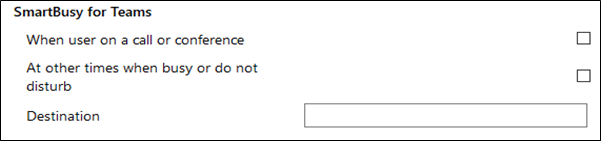
SmartBusy for Zoom and GoToMeeting
Detects when a user is participating in a GoToMeeting or Zoom meeting, and enables the user to forward an incoming PBX call to another destination.

Install Wizard
For first time users, an initial setup screen has been introduced before the user runs the client for the 1st time. This allows a user to select which devices they will be using.
This is particularly important for Microsoft Teams users, as it allows the user to control when they go through the Teams log process in order to connect to HIPIN.
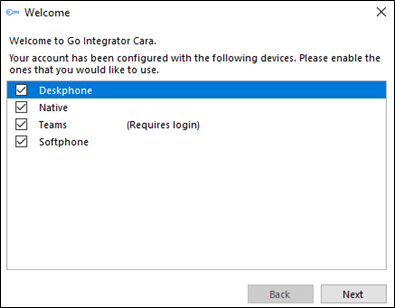
Auto pop
Allow a user to automatically pop a CRM contact when an inbound call is received. This can be done when an inbound calls is ringing or connected.
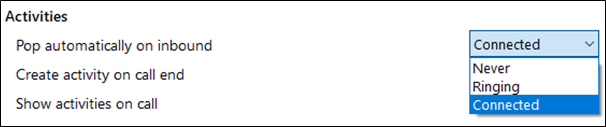
Password Expiry
HIPIN can provide a user notification, counting down when the expiry of their password is imminent. When the notifications begins is configurable.
Support for Salesforce Open CTI API
A new integration has been added for Salesforce called "Salesforce Open CTI". It offers the same functionality as the existing Salesforce integration but is available, as standard, with the lower cost Salesforce Essentials and Professional license types. This is because as it uses the Salesforce Open CTI API rather than the SOAP API which is only available with the Enterprise and higher license types. This significantly increases the number of Salesforce users that can now use our CRM integration.
Although the functionality is the same, it does require some involvement from the customers Salesforce Administrator to complete the set up.
Improvements
Search Results in Presence
HIPIN will now produce search results based on starts with rather than contains. Previously a search for Ian, would produce results for Ian, but also names that contained Ian, such as Brian. This will make it easy to search the internal directory for larger organizations.
Integration Features List
List of available features will be displayed when selecting a new integration.
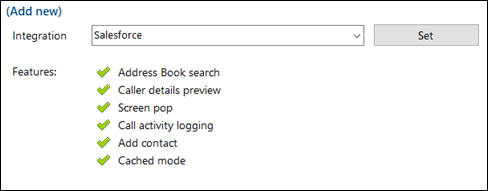
Toolbar Design
The Toolbar design has been refreshed to give a more modern feel and improve the user experience.

Search Internal Contacts on Toolbar
Enables a user to search and select internal colleagues, rather than typing the number, when transferring a call.

Activity Tracking
We have added an additional screen related to Activity Tracking, to manage the situation where there are multiple contact matches against a telephone number.
The additional screen allows a user to now select which record the activity record will be logged against within a CRM.
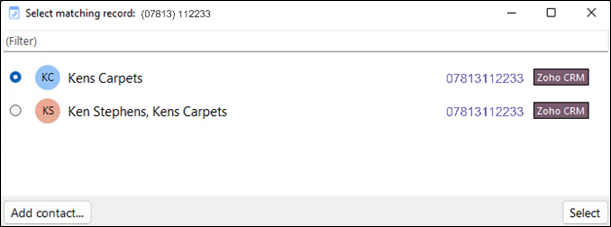
Device Endpoints Table
Ticking or unticking devices in the Device Endpoints Table, will now only affect what is displayed in Preferred Device.
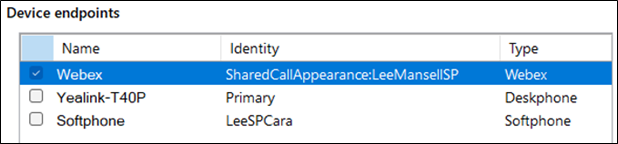
FMC
HIPIN is now able to recognize a mobile extension as a device, if this has been configured on the platform. This is often referred to as Fixed Mobile Converter or FMC.
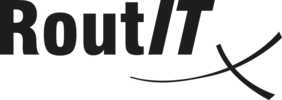
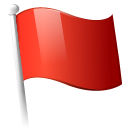 Report this page
Report this page